Usage
The provided steps also apply to Upgrade Assessments, Cluster Upgrade Plans, Project Upgrade Templates,
and Project Upgrade Plans.
1
Navigate to Cluster Upgrade Templates
- In the Chkk Dashboard, expand Upgrade Copilot on the left menu.
- Click Upgrade Templates and then Clusters.
- You will see a list of all existing Cluster Upgrade Templates.
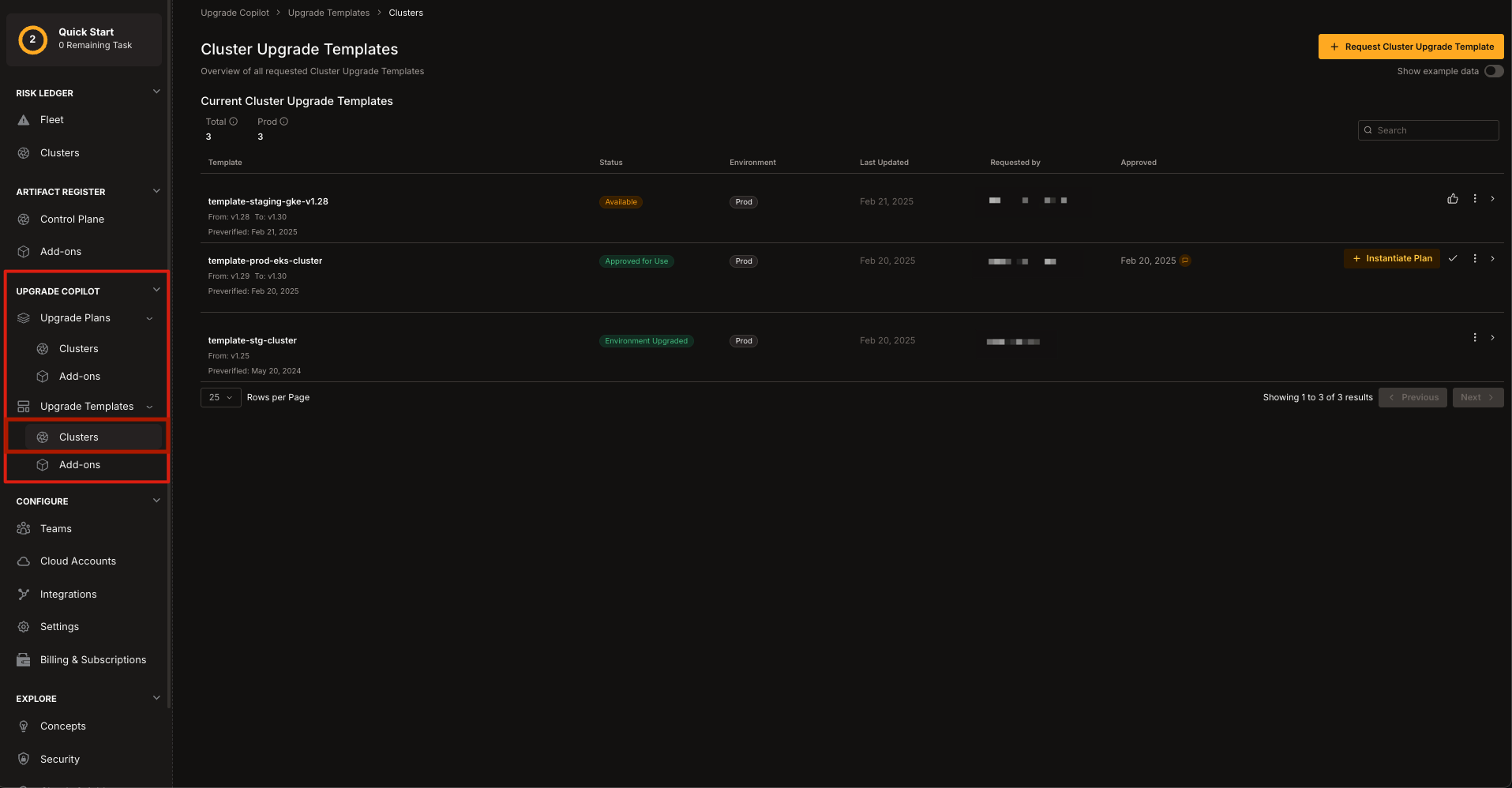
2
Add a Custom Step
- Select the desired Cluster Upgrade Template.
- Select the three dots icon on the right of any step to either Add a step Before or Add a step After the currently selected step.\
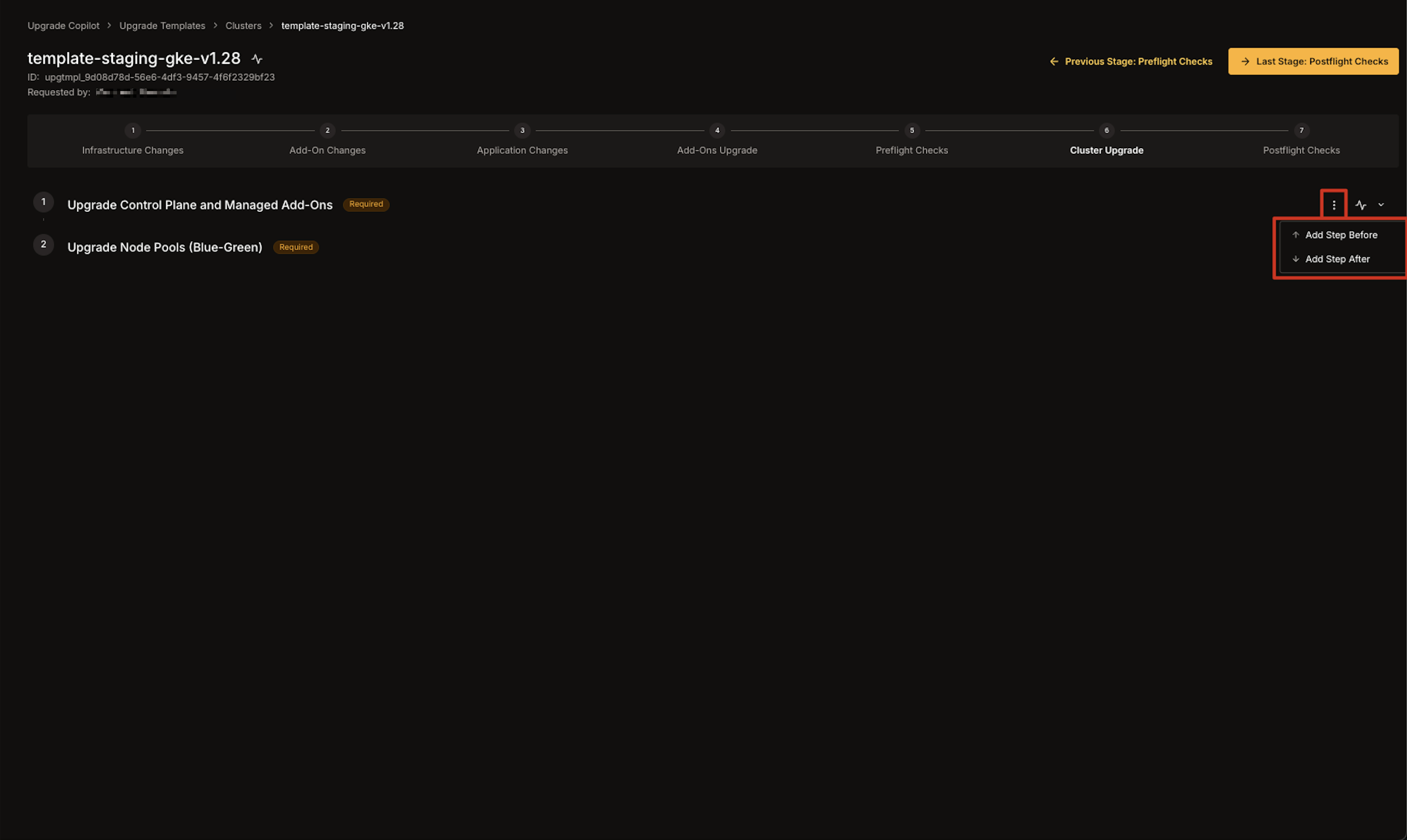
- A modal will appear where you can fill in:
- Title: The name of the custom step.
- Badge: A tag or label displayed next to the step.
- Required: Checkbox to mark the step as required or optional.
- Write/Preview: Use the Markdown editor and preview window to craft the step’s content.\
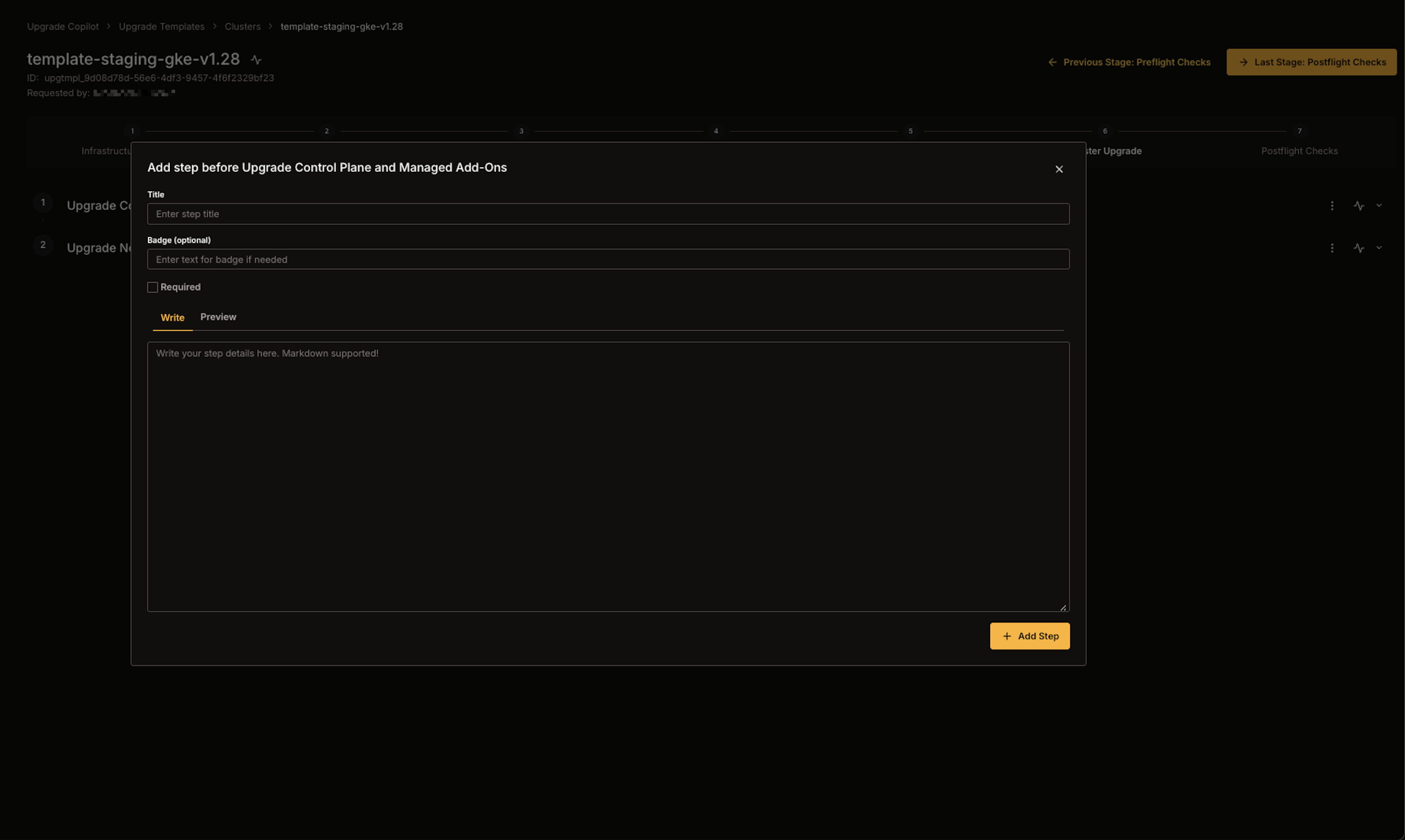
- Click Add Step to confirm and insert the new custom step into the current stage.
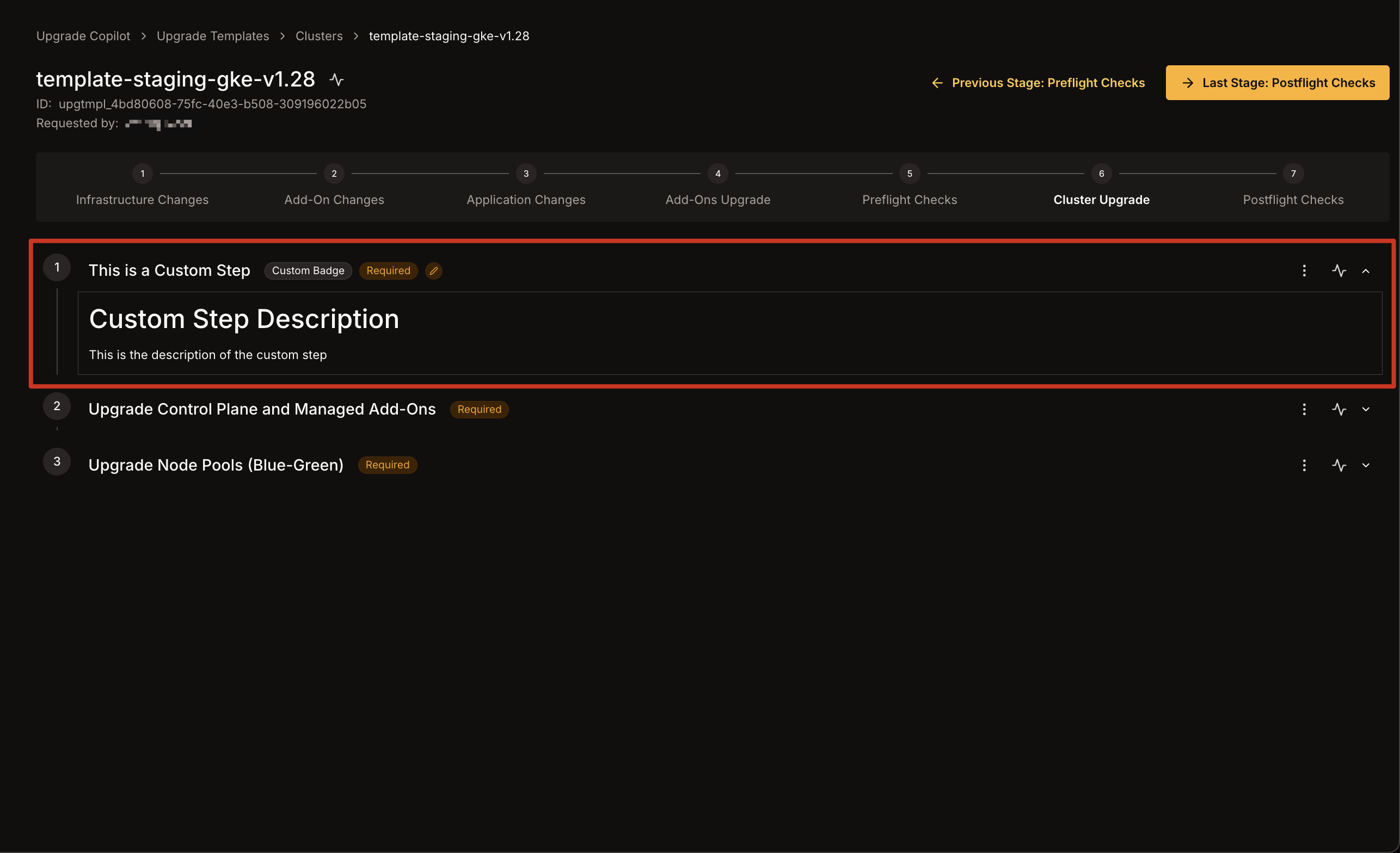
3
Edit a Custom Step
- Click the three dots icon on the right of the custom step you wish to modify.
- Select Edit Step from the dropdown.\
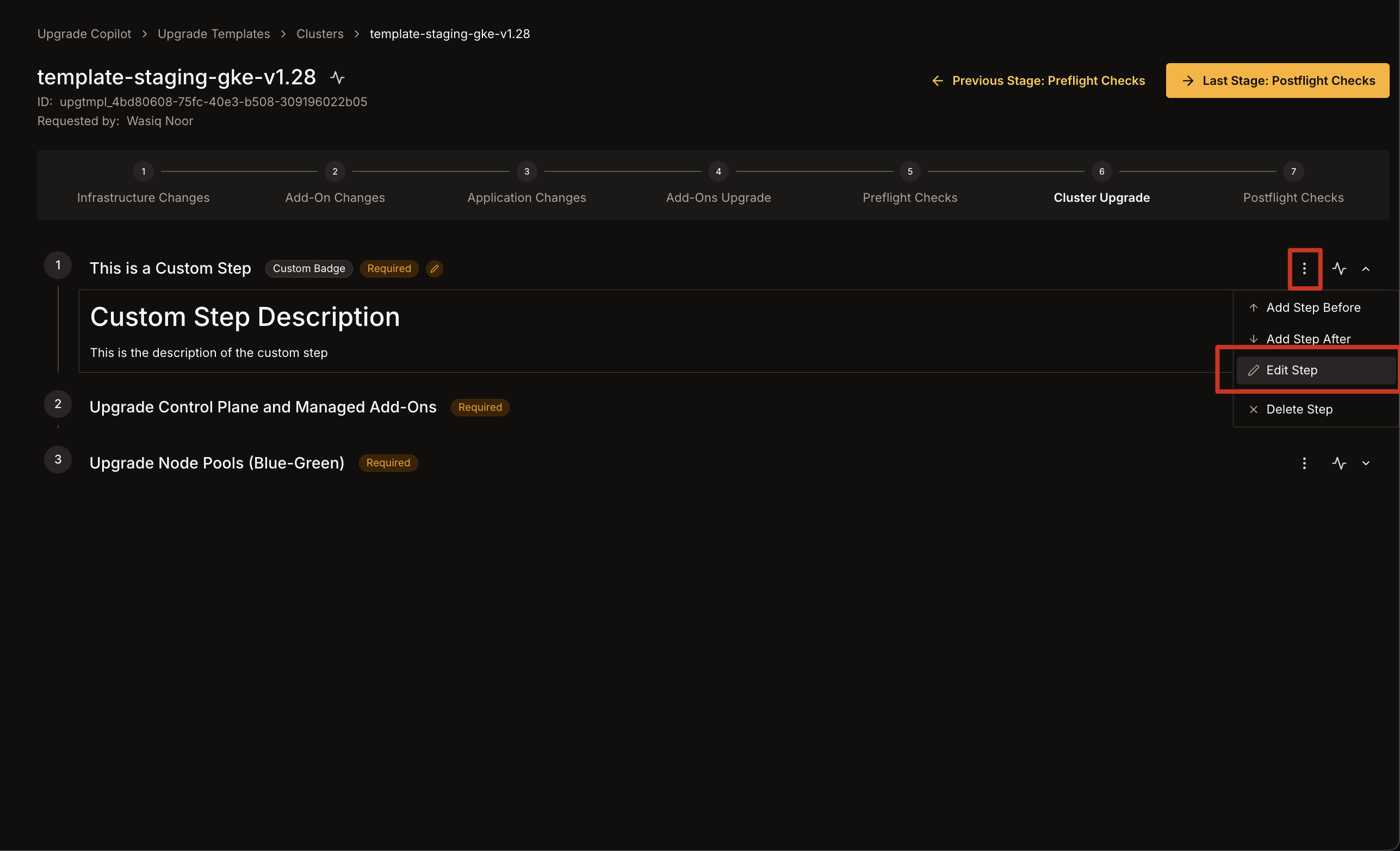
- Select Edit Step from the dropdown.\
- A modal appears with the current details of the step (title, badge, etc.).
- Make the necessary changes and click Update Step to save your edits.\
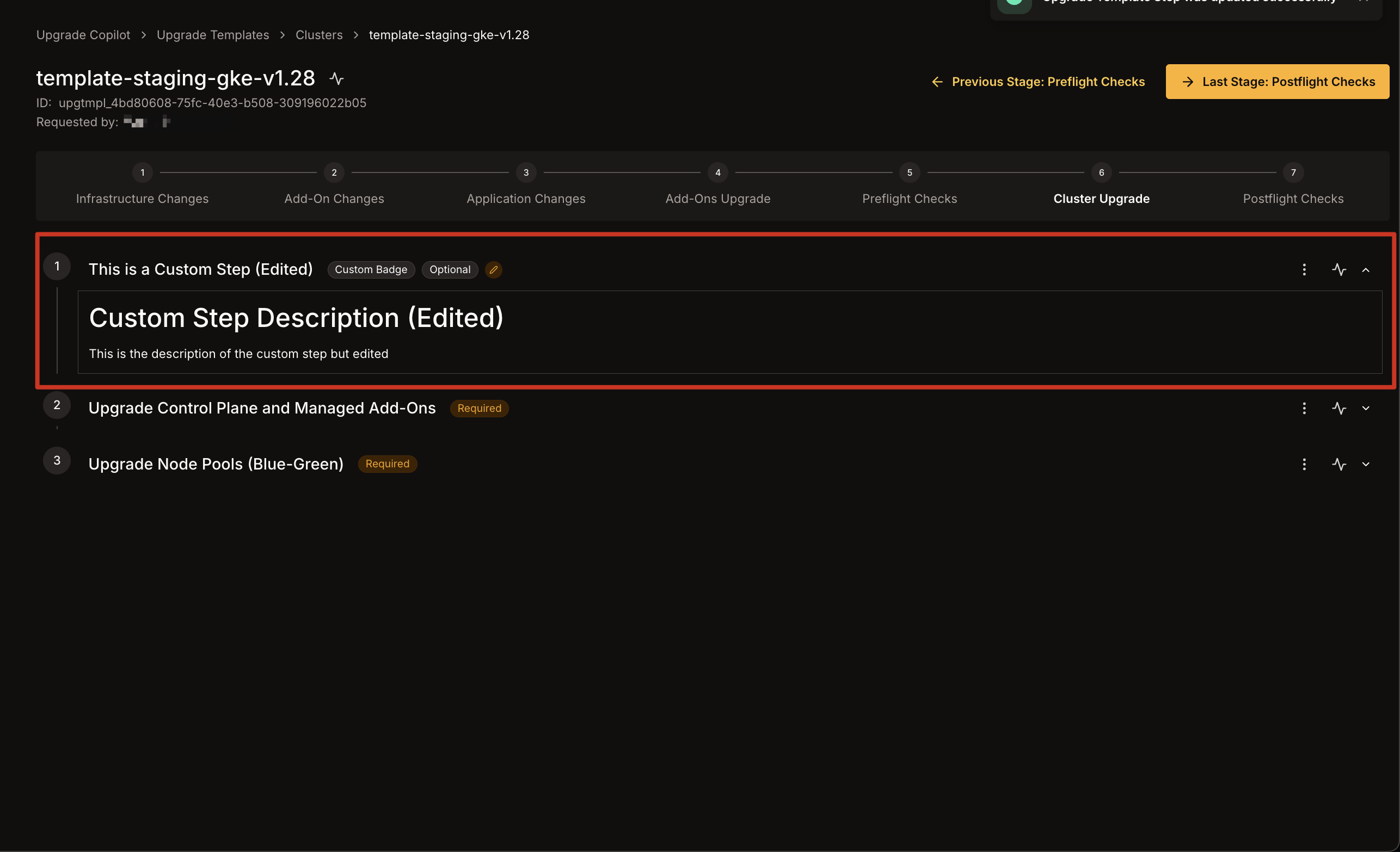
4
Delete a Custom Step
- Click the three dots icon on the right of the custom step you want to remove.
- Select Delete Step from the dropdown.\
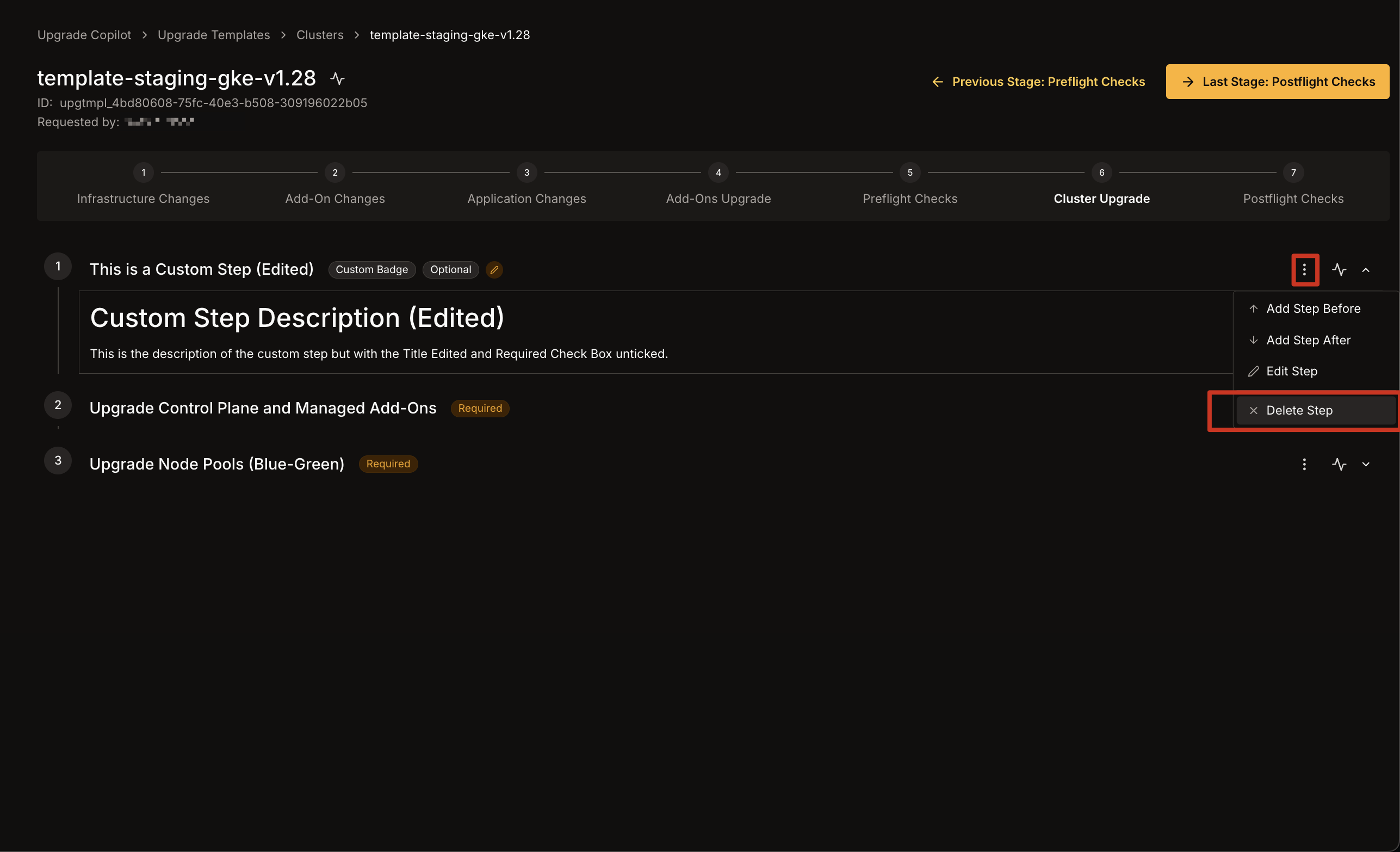
- Select Delete Step from the dropdown.\
- A confirmation modal will prompt you to confirm the deletion.
- Click Delete Step to permanently remove the custom step from the selected stage.